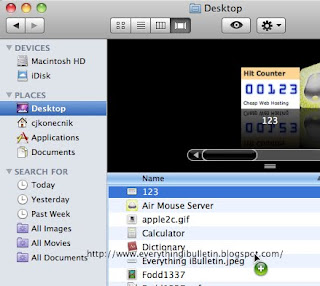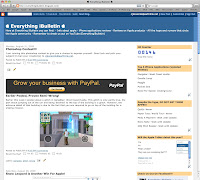MacintoshHD/System/Library/CoreServices/Setup Assistant.app/Contents/Resources/TransitionSection.bundle/Contents/Resources/intro.mov
As easy as that!
November 7, 2009 - We crossed the 1,000 hit mark! Bookmark this site and check in regularly to keep supporting this site!!! Thanks!

MacintoshHD/System/Library/CoreServices/Setup Assistant.app/Contents/Resources/TransitionSection.bundle/Contents/Resources/intro.mov
As easy as that!
 Skitch is also multifunctional. Not only can you take a screenshot, you can also draw on the screenshot you just captured, and one click share it with the world. Skitch also has one feature that surprised me, you can take a snapshot with your webcam, either built-in or connected, without leaving the application, and doodle on the snapshot! Why? I have no idea, but it sure is fun!
Skitch is also multifunctional. Not only can you take a screenshot, you can also draw on the screenshot you just captured, and one click share it with the world. Skitch also has one feature that surprised me, you can take a snapshot with your webcam, either built-in or connected, without leaving the application, and doodle on the snapshot! Why? I have no idea, but it sure is fun!











This scoring system is offered under a Creative Commons License. You may use it for your own projects, however it may not be used for any commercial purpose. If used, you must source it to the original scoring system at iPodtouchFans.com and give reference to iPod touch Fans. If altered in any way it must be stated that your system is an altered version of the original and your version of the scoring system must in turn be offered under the same Creative Commons License.
The iPod Touch Fans Official Review Scoring System by iPod Touch Fans MR Team is licensed under a Creative Commons Attribution-Noncommercial-Share Alike 3.0 Unported License.